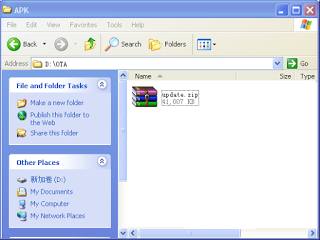
Anyway, they made announcement again few hours ago promising that the OTA update for Tecno Camon 8 will arrive between now and the next 10 days but while we wait for it, let me show you how to update your Tecno Camon C8 to Android 6.0 Marshmallow.
This HiOS Beta Version will make your TECNO phone appear unique, more smarter and fun to use. The size is about 40M.
THINGS NEEDED
==> Be sure that your phone is fully charged or have at least 90% battery energy.
==> Make a backup of your device data, files and every other important things before you proceed.
==> Unroot your device( though not compulsory) but it will be safer if not rooted
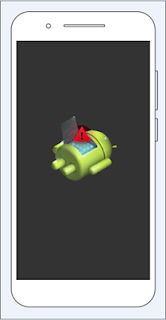
DOWNLOAD LINKS
==> Download OTA Upgrade version for Build number: C8-H352-A2-L-20160118 only
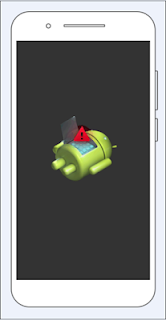
==> Download TCard update version for other built number
==> Download HiFlash tool
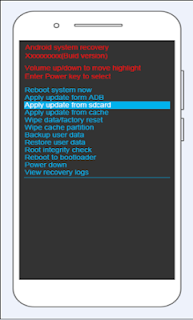
PROCEDURES/GUIDES
==> Unzip the OTA differential package you downloaded initially from the link I provided above.
2. Take the update.zip and place it into SD Card root. (Not in any folder)
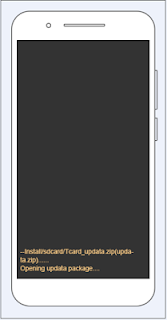
3. Now put the SD card inside the mobile T-card slot.
4. Reboot your device by holding power and volume-up buttons simultaneously until startup image displays.
5. You will see the Android and warning label.
6. Now just hold the power button only for two seconds then press volume-up without removing your hand on the power button key to enter the following interface.
7. At this point, press the volume-down key to select “aectpply update from SD card”.
8. Use the power button to select the following interface, and press volume-down key to select “d”.
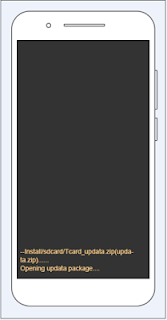
9. Again use the power button to confirm your selection for the following interface.
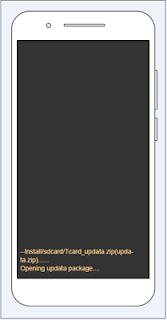
10. Interface automatically changes after process is complete; default selection is set to “reboot system now”, as show in the picture.
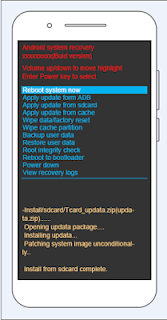
11. Press power button to restart and initiate OS.
12. Select “Settings” and then “About Phone”. A change in version number indicates the upgrade was successfully completed.
Source: source
Post a Comment